Welcome to the Big Brain Family!

Connecting the Headset
Getting Started
-
Choosing the correct headset
-
Before you begin to control your mouse with your headset be aware that there are certain requirements.
-
The headset must be an open-source product, in order to work with the software. A headset from Emotiv would not work due to the pay wall constraints.
-
The recommended headsets to use are found on the openBCI (https://shop.openbci.com/collections/frontpage) website in which this project was tested using such devices.
-
-
-
Getting Connected
-
Follow your EEG board manufacturers instructions for the physical hardware setup
-
Upon opening the software, you will see options on the left side of the screen.
-
The button labeled “connect headset” will allow you to connect and use the cursor.
-
-
Saving Data
Data Saving
-
Our software allows users to easily save their EEG data readings.
-
In order to save your streamed readings, simply head over to the GUI interface of Big Brain
-
The button labeled “Save Data” will allow you to store the data into a csv file that will be located on the desktop of your computer.
-
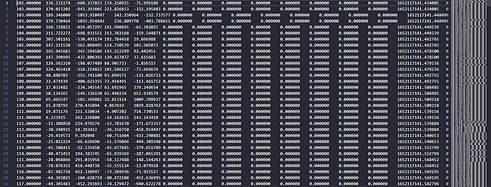

Settings Page
Settings Page
-
The settings page will allow you to customize the way you interact with this software
-
For instance, you can customize the speed of the cursor by setting the rate of speed that is comfortable for you to control with your headset.
-
This page will also allow you to change between your COM ports on your computer
-
The ability to dismiss certain channels and focus on a specific reading
-
Ability to view you just the gamma readings and focus on how your jaw clenching is detected.
-
-
Will also allow you to switch between boards.
-
