top of page
Our Application
Application Demo
Brainwave Visualizer
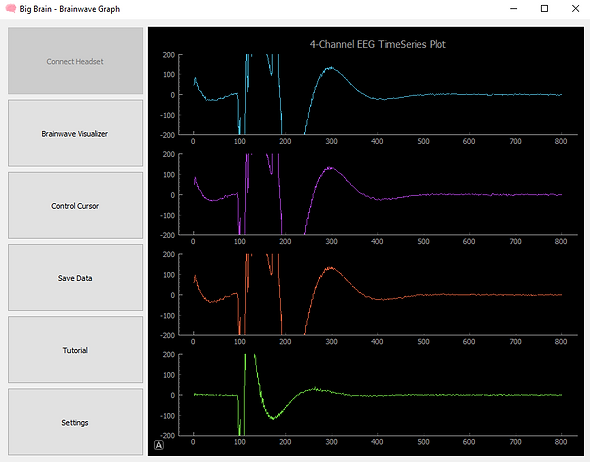
GUI on the Brainwave Visualizer, where one can see the brainwave data being received by each channel of the ganglion board. From top to bottom: channels 1,2,3, and 4.
Settings

Settings page, where the cursor speed can be adjusted to control the speed during active cursor control. Com port field to change which communications port of the board is on the OS. Board selection for future work, default on Ganglion board. Ganglion channel selection to enable or disable showing specific channels of the brainwave visualizer.
Main Menu

The GUI main page, showing brief descriptions of what each option on the menu offers.
Cursor Control

Example of the cursor control self initiated system testing to play with controlling the cursor. A good example of a setup to accomplish this.
bottom of page
